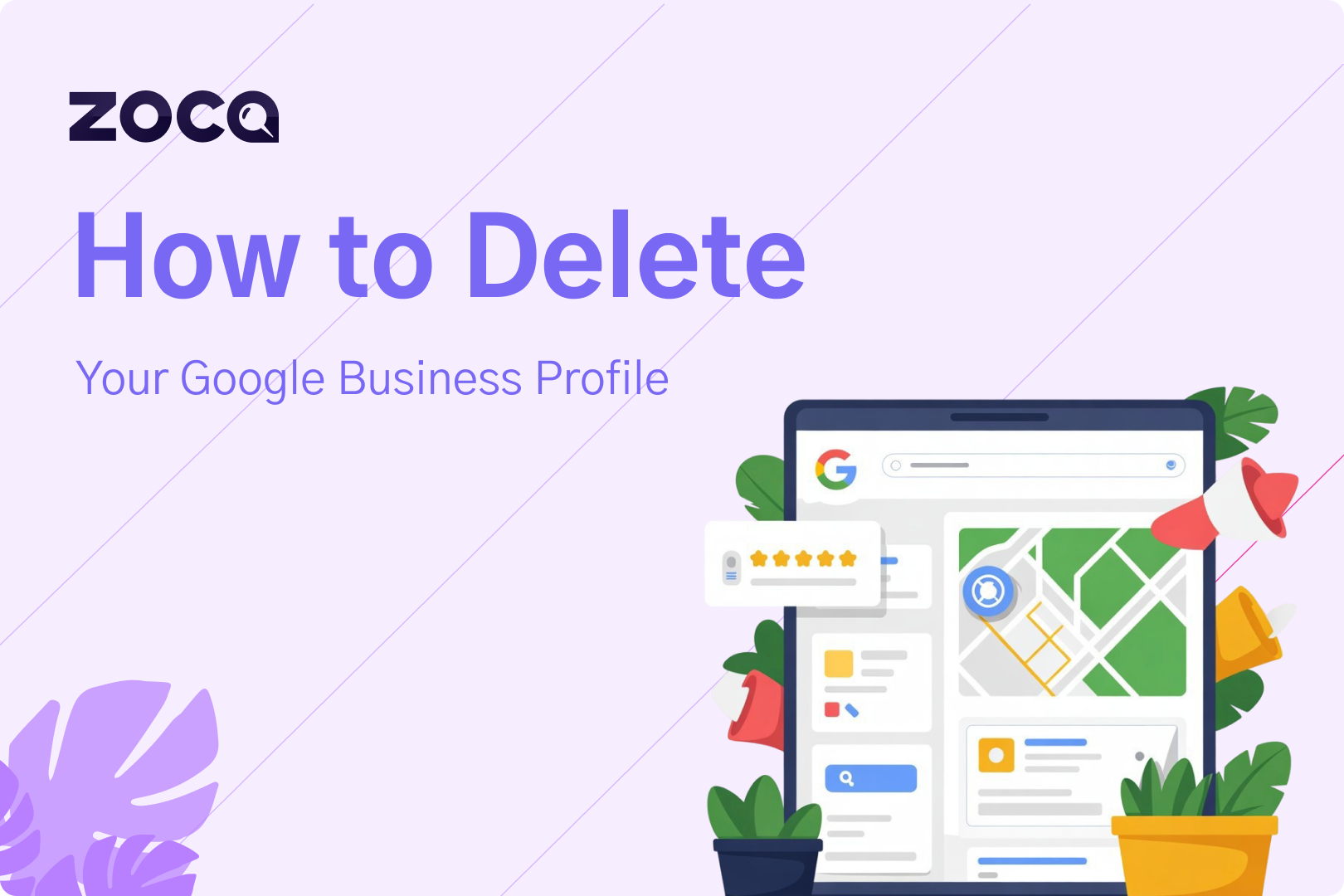So you've decided it's time to delete your Google Business Profile.
Maybe you're closing shop, maybe you're frustrated with fake reviews, or maybe you just don't want to deal with it anymore. Whatever your reason, I get it. But before you hit that delete button, there are a few things you should know.
What most people think of as "deleting" their Google Business Profile isn't actually deleting it at all. Google has some pretty specific rules about what you can and can't remove, and the reality might surprise you.
Even after you think you've deleted everything, your business information could still show up in search results and on Maps.
Let me walk you through exactly how to do this right, plus what to expect along the way.
Things to Consider Before Deleting Your Google Business Profile
Look, I need to be straight with you about what deleting your Google Business Profile actually means. Most people think they're wiping the slate clean, but that's not how Google works.
Here's what you're really signing up for:
- Your listing doesn't actually disappear - Even after removal, the business might still appear on Search and Maps. Google doesn't just make your business vanish into thin air when you remove it.
- You lose control, not the listing - You only lose management access, not the listing itself. Think of it like giving up the keys to your car, but the car still sits in the driveway.
- Your content gets wiped permanently - Any posts, photos, videos, and review replies made by owners or managers will be permanently removed. All that work you put into building your profile? Gone.
- Customer reviews stick around - User-generated content and reviews will remain. So, all those customer reviews, both good and bad, are staying put.
- No takebacks allowed - Once content is removed, it can't be recovered or managed. To manage the business on Google again, you must re-verify the Business Profile. You'd basically be starting from scratch.
- Outdated info becomes a nightmare - If the profile remains live without an owner, old contact details, hours, or photos may continue showing up, leading to confusion or negative experiences. Imagine customers calling your old number or showing up when you're closed.
When you understand how to delete your Google business profile, you realize most problems people think require deletion actually have simpler solutions.
Before you nuke everything, consider if there's another way to fix whatever's bugging you about your profile.
What to Prepare Before Deleting Your Google Business Profile
Before you dive into how to delete your Google business profile, let's make sure you've got everything lined up. Google doesn't let just anyone waltz in and start removing business profiles.
You need the right access level and a clear head about what you're doing.
- Check your permissions. Only primary owners and other owners can remove profile content and managers. If you're just a manager, you're out of luck.
- If you're new to the account, new owners and managers must wait 7 days before they can remove profile content or managers.
- You must be signed in to the Google Account associated with your Business Profile when you start the process.
These guidelines may seem obvious, but you'd be surprised how many people attempt this while logged into their personal Gmail account.
Step-by-Step Guide: Deleting Your Google Business Profile
Alright, here's the moment you've been waiting for. Let me guide you through the process of deleting your Google business profile using Google's official method.
Fair warning, though, this doesn't guarantee your business will disappear completely from Google, but it's the only legitimate way to remove your management access.
Step 1: Access Your Profile Dashboard
Go to your Business Profile. You must be signed in to the Google Account associated with your Business Profile. Head to business.google.com and make sure you're in the right account.
Shortcut: search for “my business” and sign in from there.
Step 2: Navigate to Settings
Click Menu → Business Profile settings. Look for the three-line menu icon and find the settings option.
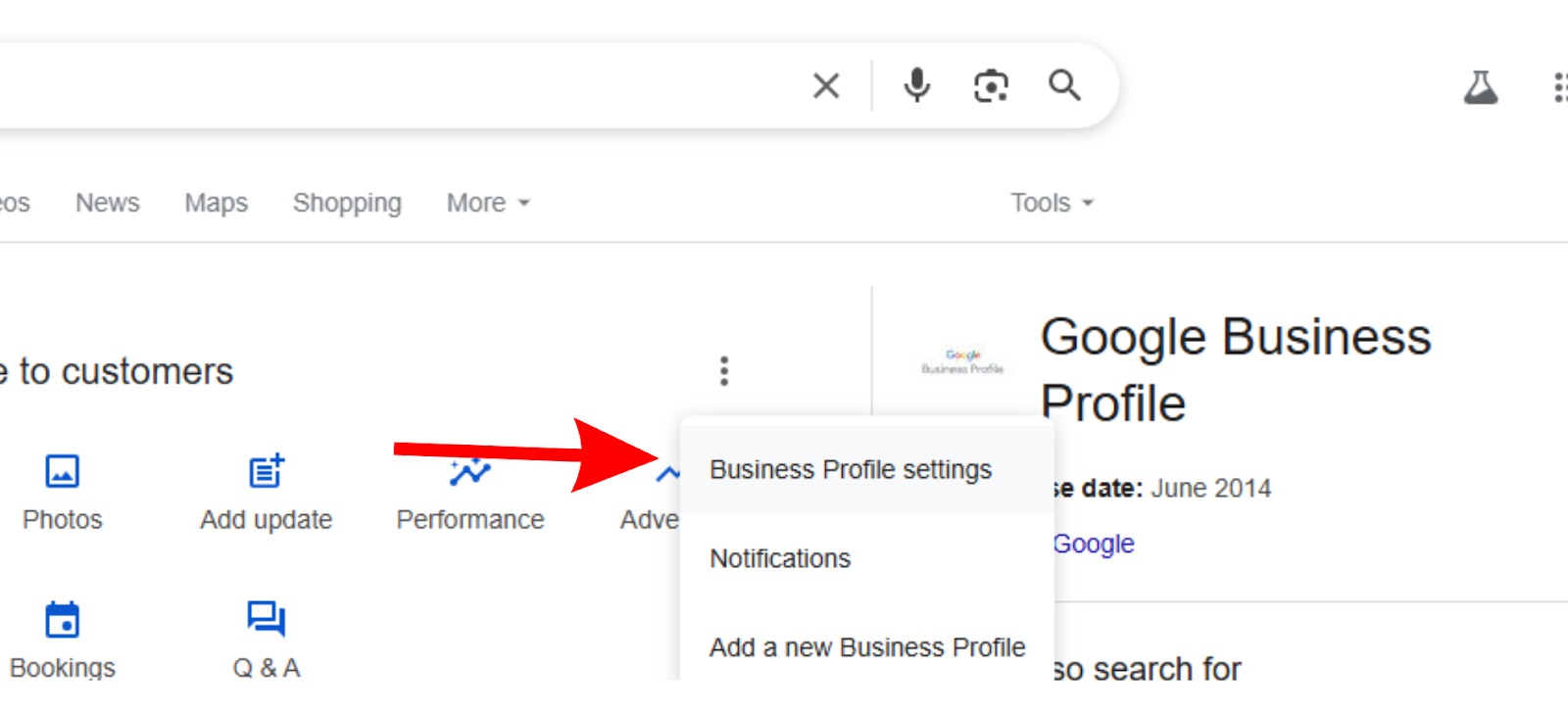
Step 3: Start the Removal Process
Click Remove Business Profile.
.png)
Then, select Remove profile content and managers. This is where things get real; double-check you're removing the right profile at this step.
.png)
Step 4: Finalize the Removal
Click Continue → Remove → Done. Once you hit that final button, there's no going back.
.png)
For multiple locations, in the Business Profile Manager, select the profiles you want to remove.
On the right, click Actions → Remove businesses → Remove.
Step 5: Mark as Closed (optional)
If you want to show that your business is closed, mark your business as permanently closed. This helps customers understand that your business is no longer operating.
Remember, when you learn how to delete your Google business profile this way, this method for removing a business from Google Maps isn't instantaneous. Instead, the request will go through a review process. Google takes time to process these requests, so don't expect immediate results.
Smarter Alternatives to Deleting Your Google Business Profile
Most people searching for how to delete their Google business profile don't actually need to delete anything.
They just need better options.
We’ve got you! Here's a breakdown of what you can do instead:
Most times when people want to know how to delete their Google business profile, they really just need one of these alternatives.
Pick the option that fits your actual situation instead of going scorched earth on everything.
Key Takeaways: Should You Delete Your Google Business Profile?
Learning how to delete your Google business profile is one thing, but actually needing to do it is pretty rare. Most of the time, there's a smarter move that doesn't involve burning everything down.
I've walked you through the official process, but remember that when you remove all ownership and content from your Business Profile, it doesn't guarantee that the business no longer appears on Maps and Search. You're basically giving up control without getting the clean slate you probably wanted.
Before you pull the trigger, seriously consider those alternatives we covered. And if you absolutely must go through with deletion, just know that once content is removed, it can't be recovered or managed. So make sure you're 100% certain this is the right call for your situation.
Before you go, if you want truly comprehensive advice on managing every aspect of your Google Business Profile, don’t miss my Ultimate GBP Guide. It’s packed with tips for setup, optimization, troubleshooting, and more.
Frequently Asked Questions About Deleting Google Business Profiles
1. Will my business completely disappear from Google after deletion?
Nope. Even after removal, the business might still appear on Search and Maps. You lose control, but the listing can stick around.
2. What happens to customer reviews when I delete my profile?
User-generated content and reviews will remain. Your replies get deleted, but customer reviews remain forever.
3. Can I get my Google Business Profile back after deleting it?
Not the same one. Once content is removed, it can't be recovered or managed. To manage the business on Google again, you must re-verify the Business Profile. You'd start completely fresh.
4. Do I need special permissions to delete a Google Business Profile?
Yes. Only primary owners and other owners can remove profile content and managers. Regular managers are unable to access the delete button.
5. How long does the deletion process actually take?
It's not instant. This method for removing a business from Google Maps isn't instantaneous. Instead, the request will go through a review process. Google needs time to process your request.
6. I just became an owner. Can I delete the profile immediately?
Nope, you're in timeout. New owners and managers must wait 7 days before they can remove profile content or managers. Google makes you wait it out.
7. Will my photos and posts get deleted too? Only yours. Any posts, photos, videos, and review replies made by owners or managers will be permanently removed. Customer-uploaded stuff stays.
8. Can I just mark my business as closed instead of deleting? Absolutely. If you mark your business as closed, it won't be removed from Maps right away. It will gradually disappear from search results and eventually be removed entirely. Much safer option.
Zoca follows up, replies instantly, and secures bookings while you focus on your craft.